|


**
You will need **
Jasc's Paint Shop Pro 7
My Selections & Patterns Here ** Remember to save often ** 1.
Open a new transparent image 400 x 300, 16.7
Million Colors.
Set your foreground color
to black and background color to gray #808080.
2. Load
selections > load from disk >
1c_elephant.sel flood fill  with black, go to selections > modify > contract 1 and flood fill with gray, add noise
with black, go to selections > modify > contract 1 and flood fill with gray, add noise  5% uniform.
5% uniform.
3. Add
a new layer, load 2c_elephant.sel flood fill with black contract 1 and
flood fill with gray, add noise 5% uniform. Float
selection  and apply cutout
with these settings: and apply cutout
with these settings:
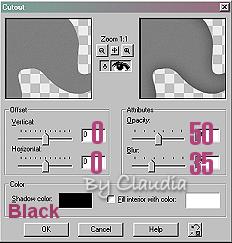
Deselect. 4.
Add a new
layer, load 3c_elephant.sel flood fill with black, contract 1 and flood
fill with gray, add noise, float selection and apply the same
cutout, deselect. 5.
Add
a new layer, grab your paint brush with settings below and
draw a black dot for the eye, select all and float selection, apply inner
bevel  metallic preset.
metallic preset.
Deselect, hide the
ear layer and merge visible.
Make sure the ear layer is on top. (Layers > arrange >
bring on top).
Your
Elephant is done!!
Now needs some decorations :) 6.
Activate the body layer and add a
new layer, load 4c_elephant.sel flood fill with black and contract 1,
flood fill with any color or pattern of your choice. I used #42807D.
Float selection and apply cutout same settings before,
deselect. 7.
Add a new layer, load 5c_elephant.sel flood fill with black, contract 1
and flood fill with any color you want or pattern. float
selection and apply cutout with these settings:
Vertical & Horizontal 0, Opacity 50, Blur 20, Shadow color
black, Fill interior unchecked. 8. Grab
your preset shapes tool  foreground black, background (color or pattern) and draw a small
shape of your choice with antialias and vector checked, I used
Heart 1. Use your mover tool
foreground black, background (color or pattern) and draw a small
shape of your choice with antialias and vector checked, I used
Heart 1. Use your mover tool  and position the image where you want it. Merge visible.
and position the image where you want it. Merge visible.
That's
it!! I hope you
enjoyed my first tutorial :) **
Questions - comments **

:-: Tutorials
Index :-:
|
Country
Elephant
Tutorial written by Claudia
Copyright © 2002. All Rights reserved. |
|